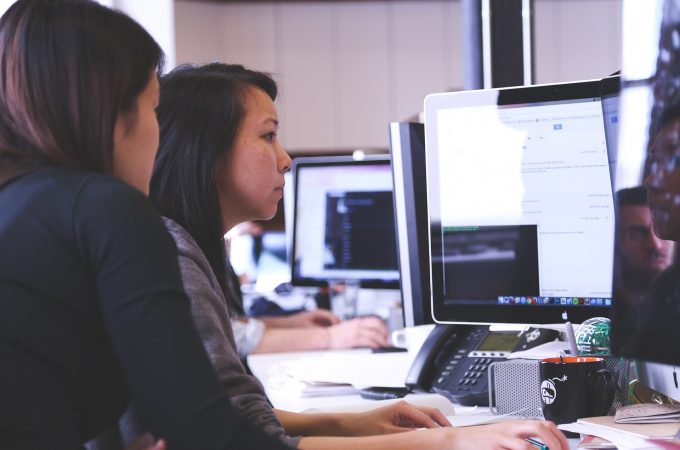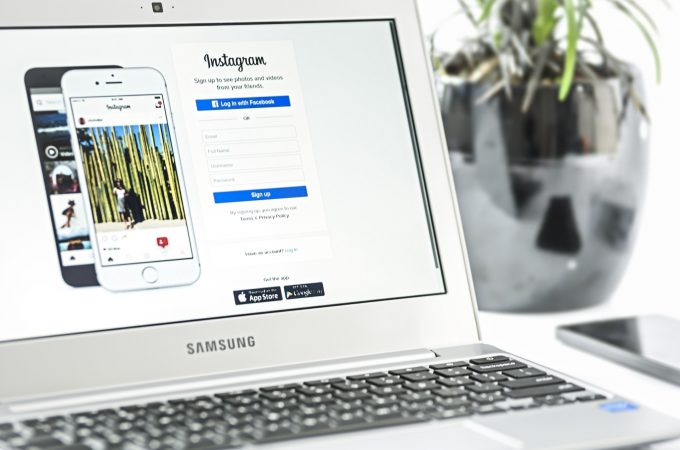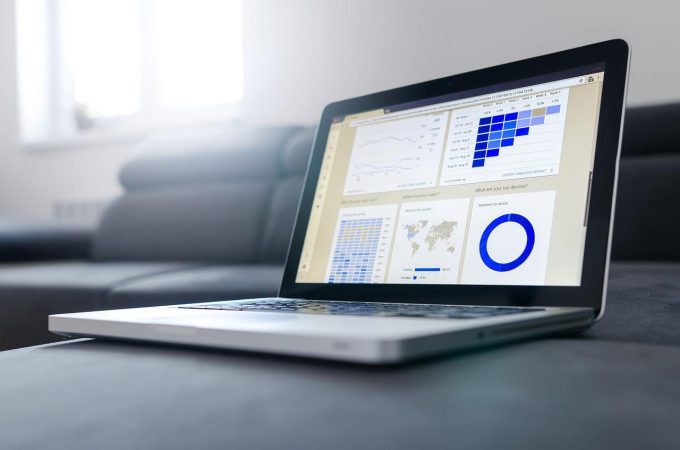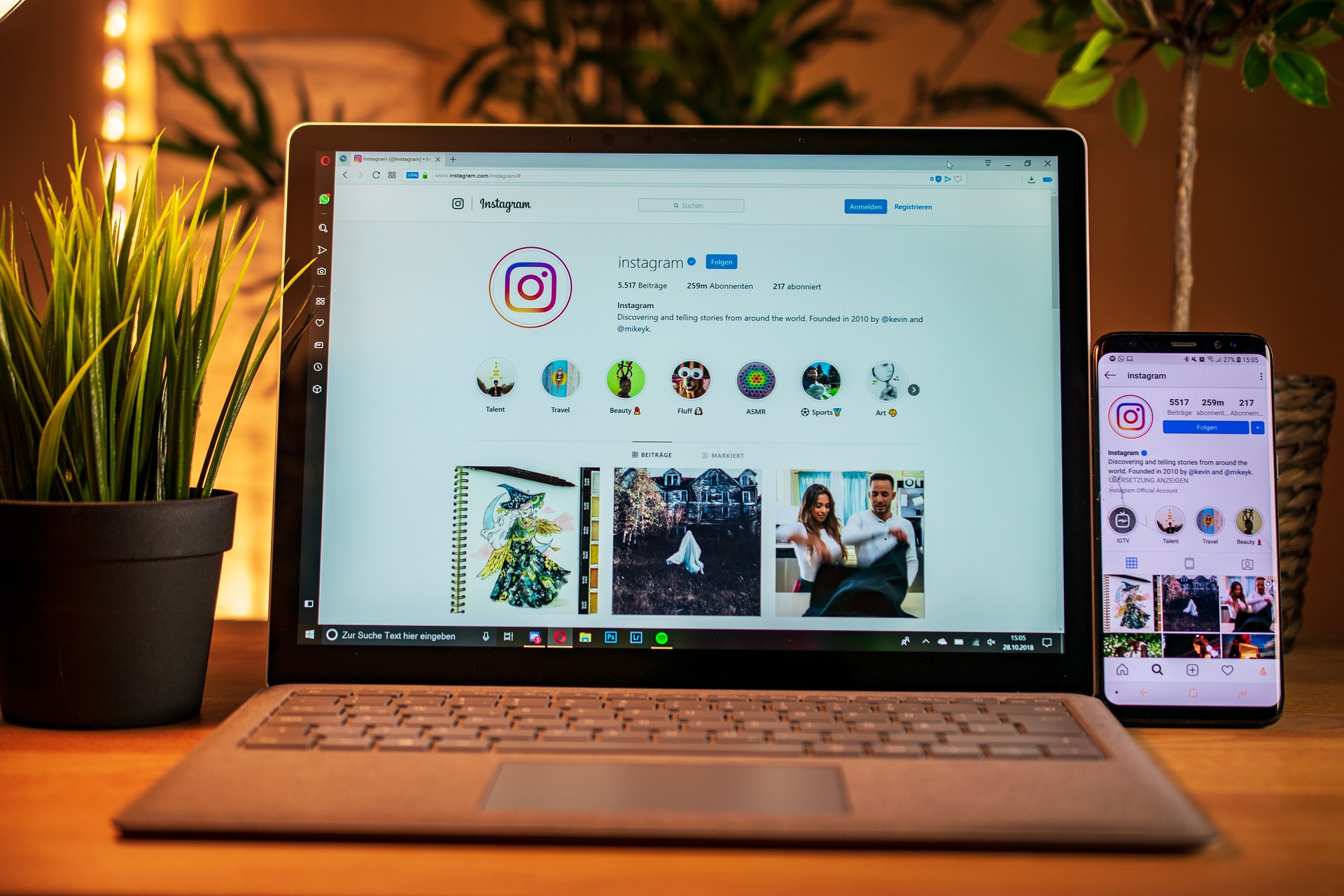
6 Instagram hacks for brand accounts
While Instagram isn’t going to drive tons of website traffic back to your site or convert millions of customers, it’s an excellent social media platform to share photos, videos, teasers, and behind-the-scenes content.
With the average user spending about an hour a day on the network, it gives you a great opportunity to put your content in front of them or encourage them to get off the social media channel and onto your website to make a purchase or take advantage of a special offer.
Want to up your Instagram game this spring? Make sure you’re posting to the social media network like a pro with these hacks and tips and tricks.
1. Manage multiple accounts from one device
If you’re a marketing agency or you have a few brand accounts (like sister companies) under your management, Instagram makes it easy to switch back and forth without having to log out and log in. The social media network allows you to have five accounts synced to a single device.
How to add an account in Instagram:
- Go to your profile
- Select the hamburger menu in the upper right
- Go to Settings and scroll down to Logins
- Click Add Account
- Put in your account credentials and log in
- To switch between accounts, visit your profile and click your name at the top center
- Select the account from the drop down menu to switch
2. Save drafts and edited photos
One of my favorite hacks is to spend an afternoon editing photos for later use and saving them in my drafts folder instead of editing the photo on the day I want to share it. It helps me create a wealth of future content and saves me time on the day of posting.
How to save a draft in Instagram:
- Add a photo like you normally would by clicking the + sign
- Choose your image and edit
- Click Next
- On the caption screen click back twice
- You’ll see a pop-up saying, “If you go back now, your image edits will be discarded.” Click Save Draft
- When you’re ready to post, click the + and scroll to the top of your photos and your draft images will be available
3. Turn on notifications
You should already be getting notified when there’s activity on your account but why not get notified when your competition is posting? Maybe there’s some breaking industry news you need to be aware of or a new campaign they’re running that’s eerily similar to one of your own. Turning on notifications can help you see what your competition is up to in real-time so you can react in a timely manner.
How to turn on notifications in Instagram:
- Visit the profile page of the account
- Click the Following button
- Select Notifications from the drop down menu
- Pick which content you want notifications about
4. Take a shortcut for common responses
Have your social media manager check Instagram with iOS? Great! They can enable auto-complete comments so they’re not wasting time typing out the same response over and over again when people ask for your store’s hours or how to get in touch with customer service. Quick Replies from Instagram are a life-saver for brand accounts and super easy to set up.
How to create quick replies:
- On your profile page, click the hamburger menu in the upper right
- Select Settings > Creator > Quick Replies
- Choose New Quick Reply
- Create a shortcut name, like Service
- Add your message and response that goes with that shortcut
- Hit Save
5. Rearrange filters
Many brands try to keep the similar aesthetic for every Instagram post to make them immediately recognizable and consistent. One easy way to do this is by using the same filter for every photo and by rearranging your filters, you can make sure your favorite or most frequently used filters are right there where you need them.
How to rearrange your filters:
- Add a photo and view the Filter tab
- Scroll to the right and end of your filter options and select Manage
- Press and hold the three lines next to each filter to select and drag each filter, putting them in the order you want them
- Uncheck the circles next to any filter you want to hide
- Tap Done to save your new arrangement
6. Find the right hashtags
Sometimes it’s barely an inconvenience to come up with hashtags for your posts and other times it’s like pulling teeth coming up with the right (and relevant) hashtags. Sure, you might get more exposure for your post with the hashtag #foodporn, but if it’s not amazing photos of food your account will look spammy and could be marked as spam by other users.
So, how can you make sure your posts are tagged with the right hashtags? It’s time to explore Instagram to find them!
How to find good Instagram hashtags:
- Visit the Explore tab (or the search tab, the one with the magnifying glass)
- Type in one of your hashtags and hit the Tags option
- The search bar will start populating with related terms or other options for hashtags to optimize your post and boost its visibility
Did you know that Instagram has nine categories of hashtags?
- Product or service: #shoes or #restaurant
- Industry niche: #weddingphotographer or #marketingconsultant
- Instagram communities: #foodiesofinstagram or #travelbloggers
- Holidays, events, or seasons: #Christmas or #NationalDogDay
- Locations: #inspiredbyiceland or #iamsterdam
- Daily hashtags: #mondaymotivation or #throwbackthursday
- Phrases or expressions: #livefree or #selflove or #amwriting
- Acronyms: #ootd (outfit of the day) or #yolo (you only live once)
- Emojis
Do you have any Instagram hacks that social media managers need to know? Share your tips and tricks in the comments below or give me a shout on Twitter!